pass - Free and wonderful password management
I’ve started using the Internet back in ’96 and I have accumulated several hundreds of password credentials for different sites. This entails my long journey to integrate a comfortable workflow for managing credentials in my day-to-day work, and pleasure.
Other Password Managers
In-fact, I started using password managers way back when I was still stuck with Windows and Roboform in the early ’00s. When transitioning to Linux and macOS, Roboform didn’t support these platforms back then. And besides, it was becoming too corporate.
Cloud-based managers were out of the question, so I started testing 1Password. With a slick design and comfortable extensions for popular browsers — it was a nice experience, but 1Password started becoming an expensive solution.
I dabbled with KeePass and KeePassX for a while until I gave up, browser integration was far from perfect.
The Beauty of Password-Store
I then found password-store, the standard unix password manager. Immediately, I fell in-love:
Password management should be simple and follow Unix philosophy.
Pass (in short) stores passwords in gpg encrypt files whose filename is the title of the website or resource that requires the password. Using other Unix commands like tree, git, etc. pass provides an extremely easy & secure workflow with passwords, and optionally wraps around git for automatic commits and human-readable history diff. And it’s open-source.
Tips
- Official integrations offer many colorful clients, even for mobile.
- There are official contrib importers for all sorts of programs you’d be wanting to migrate from.
- For the sticklers: When editing multi-line entries with your favorite editor,
make sure it doesn’t write swap/undo/backup data for
passtemp files. Here’s a vim script that does just that.
Getting Started With Password-Store
Setup GPG
- Download gnupg.org or gpgtools.org.
- Depending which suite you download, you’ll need to generate a new key pair.
- I recommend to increase the key size to the maximum of 4096.
- Enter your real Email
- Use a secure passphrase
Use the graphical interface of gnupg or gpgtools, or the command-line:
gpg --gen-key
gpg --list-secret-keys --keyid-format LONG
You can now copy the GPG key ID you’d like to use from the list, and for example print the GPG key ID, in ASCII armor format:
gpg --armor --export
Setup Password-Store
Make sure to install git and tree if you don’t have them already. And,
depending on your operating-system, choose the one for you:
brew install pass # Mac OSX with Homebrew
port install pass # Mac OSX with Macports
apt-get install pass # Linux with Ubuntu
pacman -S pass # Linux with Archlinux
yum install pass # Linux with CentOS/RedHat
Managing Passwords with Password-Store
pass is the only command you’ll need. You can insert, edit, grep, mv
and so much more. Here are a few examples:
pass insert joe/gmail.com # Create a directory nested password
pass insert -m wallet/visa # Create a multiline password
pass edit joe/gmail.com
pass grep gmail
pass find visa
# Show all password list:
pass
# Show password contents:
pass joe/gmail.com
Don’t forget to integrate and use pass's bash/zsh completion support.
Password-Store Browser Integration
password-store has many Client integrations, and even extensions. The best browser integration I found is browserpass. You will need to first install its package client, and then the Chrome or Firefox extension.
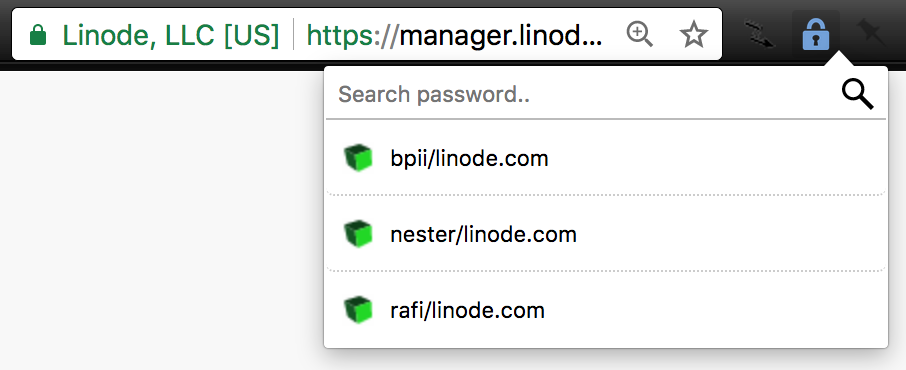
I bind Alt+ k to browserpass, so I can quickly search, filter, and apply
credentials to a form, and auto-submit.

Other Integrations
There are many clients for different devices out there. Here are a few.
Android App
“Android Password Store” is amazing. It allows management of passwords and auto-typing into forms in my mobile Chrome, what a pleasure!
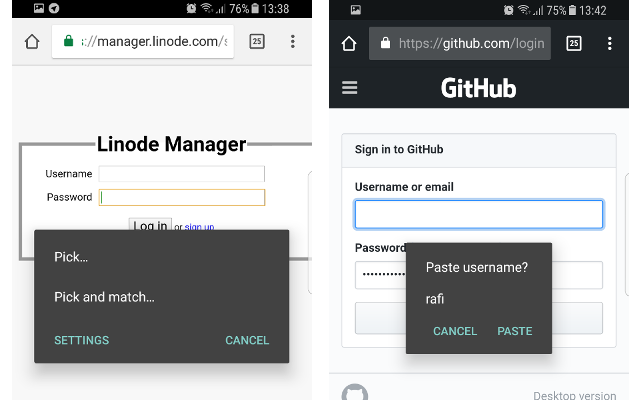
iOS App
I don’t own an iOS, but passforios looks nice.
Pass Window (Mac) Integration
What about other windows? Browsers aren’t the only applications that require passwords from the user at times.
We’ll create a global keyboard shortcut to grab current window’s title and show pass entry information, without the password. The password is copied to clipboard for 45 seconds.
Run Automator, and create a new service:
- Add “Run AppleScript” with:
on run {input, parameters}
global frontApp, frontAppName, windowTitle
set windowTitle to ""
tell application "System Events"
set frontApp to first application process whose frontmost is true
set frontAppName to name of frontApp
tell process frontAppName
tell (1st window whose value of attribute "AXMain" is true)
set windowTitle to value of attribute "AXTitle"
end tell
end tell
end tell
return frontAppName
end run
Add “Run Shell Script”, select “Pass input [as arguments]”, with:
~/.local/bin/urlpass “$@”
Save service.
Assign keyboard shortcut in System Preferences / Keyboard / Shortcuts.
Create
~/.local/bin/urlpass:
#!/usr/bin/env bash
# Import the gpg-agent-info variable and export it
eval $(cat "~/.gpg-agent-info" | cut -d: -f 1)
export GPG_AGENT_INFO
for app in "$@"
do
# Copy password to clipboard
if pass -c "apps/$app" 1>/dev/null; then
# Show notification with all other info except the 1st line
data=$(pass "apps/$app" | sed '1d')
terminal-notifier -message "${data:-N/A}" -title "$app"
fi
done
- Set execute permissions:
chmod ug+x ~/.local/bin/urlpass
Try it out by saving a password called apps/somename and click your shortcut
once focused on the app. You’ll now find the password copied to your clipboard.
Closing Notes
password-store allows true control of your passwords in an extensible, open way.
Great amount of clients for different devices, start using pass today!